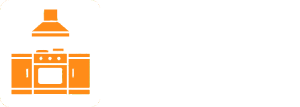The aroma of perfectly cooked rice is a staple in many households, and the Cuckoo rice cooker has become a popular appliance for achieving this culinary delight. These sophisticated machines offer a range of features, from different cooking modes to keep-warm functions, all designed to streamline the rice-making process. However, like any modern appliance with electronic controls, setting the clock on a Cuckoo rice cooker can sometimes feel like navigating a technological maze. A correctly set clock isn’t just about knowing the time; it’s crucial for utilizing the timer function, which allows you to schedule your rice to be ready exactly when you need it. Imagine coming home after a long day to the comforting scent of freshly cooked rice, all thanks to a properly programmed timer. This convenience hinges on the accuracy of the clock. Failing to set the clock correctly can lead to missed meal times, frustration, and the underutilization of your rice cooker’s full potential.
The significance of setting the clock extends beyond mere convenience. Many Cuckoo rice cookers utilize the clock to manage various cooking cycles and keep-warm periods. An incorrect time can disrupt these cycles, potentially affecting the quality of your rice. For instance, if the clock is off by an hour, the keep-warm function might activate prematurely or not at all, leading to either dried-out or insufficiently warmed rice. Moreover, in today’s fast-paced world, timing is everything. The ability to precisely schedule meals allows for better meal planning and reduces the stress of last-minute cooking. With the rising popularity of smart kitchen appliances, understanding how to operate these devices efficiently is becoming increasingly important. Therefore, mastering the art of setting the clock on your Cuckoo rice cooker is not just a trivial task but a fundamental skill for maximizing its functionality and ensuring consistent, delicious results.
In this guide, we will demystify the process of setting the clock on your Cuckoo rice cooker. We’ll cover the common types of control panels, step-by-step instructions for various models, troubleshooting tips, and best practices to ensure you always have perfectly timed rice. Whether you’re a seasoned Cuckoo user or a first-time owner, this comprehensive guide will equip you with the knowledge and confidence to navigate the clock settings and unlock the full potential of your rice cooker. We will address common issues and provide clear, concise instructions to make the process as smooth and straightforward as possible. By the end of this guide, you’ll be able to confidently set the clock on your Cuckoo rice cooker and enjoy the convenience of perfectly timed, delicious rice every time.
Understanding Your Cuckoo Rice Cooker’s Control Panel
Before diving into the specific steps for setting the clock, it’s essential to familiarize yourself with the control panel of your Cuckoo rice cooker. Cuckoo offers a diverse range of models, each with its own unique interface. However, most models share common buttons and functionalities. Understanding these common elements will make the process of setting the clock much easier, regardless of the specific model you own. The control panel typically consists of a display screen, which shows the current time, cooking mode, and other relevant information, and several buttons that allow you to navigate the menu and adjust settings. These buttons may include “Menu,” “Clock,” “Hour,” “Minute,” “Preset,” “Start/Cook,” and “Cancel.” The layout and labeling of these buttons may vary slightly depending on the model, so it’s always a good idea to consult your user manual for specific instructions.
Common Buttons and Their Functions
Let’s take a closer look at some of the most common buttons found on Cuckoo rice cooker control panels:
- Menu: This button is typically used to cycle through the various cooking modes and settings available on your rice cooker.
- Clock: This button is usually dedicated to accessing the clock setting function. Pressing it will often highlight the time on the display screen, indicating that you can now adjust it.
- Hour: This button allows you to increment or decrement the hour. Some models may have separate buttons for increasing and decreasing the hour.
- Minute: Similar to the “Hour” button, this button allows you to adjust the minutes.
- Preset: This button is used to set a timer for delayed cooking. You can specify the time you want the rice to be ready, and the rice cooker will automatically start cooking at the appropriate time.
- Start/Cook: This button initiates the cooking process.
- Cancel: This button cancels the current operation, whether it’s setting the clock, programming the timer, or cooking rice.
Example Control Panel Layout
Imagine a typical Cuckoo rice cooker control panel. The display screen is located in the center, showing the current time as “10:30 AM.” Below the screen, you might find a row of buttons labeled “Menu,” “Clock,” “Hour,” “Minute,” “Preset,” “Start/Cook,” and “Cancel.” On some models, these buttons may be arranged differently, or they may be represented by icons instead of text. For example, the “Clock” button might be represented by a clock icon.
Understanding the Display Screen
The display screen is your primary source of information on the Cuckoo rice cooker. It shows the current time, the selected cooking mode (e.g., white rice, brown rice, porridge), the remaining cooking time, and any error messages. When setting the clock, the display screen will highlight the hour and minute digits, indicating that you can adjust them using the “Hour” and “Minute” buttons. Some models may also display an AM/PM indicator, while others use a 24-hour clock format. It’s important to pay attention to these details to ensure you set the clock correctly.
Expert Insight: Always consult your user manual for a detailed explanation of the control panel and display screen on your specific Cuckoo rice cooker model. The manual will provide valuable information about the location and function of each button, as well as any specific instructions for setting the clock.
Troubleshooting Common Issues
Sometimes, setting the clock can be more challenging than it seems. Here are some common issues and how to troubleshoot them:
- The clock doesn’t change when I press the “Hour” or “Minute” buttons: Make sure you have first pressed the “Clock” button to enter the clock setting mode. Also, check if the buttons are functioning correctly.
- The display screen is blank: Ensure the rice cooker is plugged in and that the power switch is turned on. If the screen remains blank, there may be a problem with the display itself, and you may need to contact Cuckoo customer support.
- The clock resets every time I unplug the rice cooker: Some models have a battery backup to maintain the clock setting even when unplugged. If your model doesn’t have a battery backup, you will need to reset the clock every time you unplug it.
By understanding the control panel and display screen of your Cuckoo rice cooker, you’ll be well-equipped to navigate the clock setting process and overcome any potential challenges. (See Also: Do I Rinse Basmati Rice Before Cooking? – The Ultimate Guide)
Step-by-Step Instructions for Setting the Clock
Now that you have a good understanding of the control panel, let’s move on to the step-by-step instructions for setting the clock on your Cuckoo rice cooker. While the exact steps may vary slightly depending on the model, the general process is similar across most Cuckoo rice cookers. We’ll cover the most common methods and provide specific examples to illustrate the process. Remember to always consult your user manual for the most accurate and detailed instructions for your specific model.
Method 1: Using Dedicated “Clock,” “Hour,” and “Minute” Buttons
This is the most common method for setting the clock on Cuckoo rice cookers. It involves using dedicated buttons specifically designed for this purpose.
- Plug in your Cuckoo rice cooker: Ensure the rice cooker is properly plugged into a working power outlet.
- Press the “Clock” button: Locate the “Clock” button on the control panel and press it. This will typically highlight the hour digits on the display screen, indicating that you can now adjust them.
- Adjust the hour: Use the “Hour” button to increment or decrement the hour until the correct hour is displayed. Some models may have separate buttons for increasing and decreasing the hour.
- Press the “Minute” button: After setting the hour, press the “Minute” button. This will highlight the minute digits on the display screen.
- Adjust the minutes: Use the “Minute” button to increment or decrement the minutes until the correct minutes are displayed.
- Confirm the time: Once you have set the correct hour and minutes, press the “Start/Cook” button or the “Clock” button again to confirm the time. The display screen should now show the updated time.
Example: Setting the Clock to 3:30 PM
Let’s say you want to set the clock on your Cuckoo rice cooker to 3:30 PM. Follow these steps:
- Plug in the rice cooker.
- Press the “Clock” button. The hour digits “03” will be highlighted.
- Press the “Hour” button until “03” is displayed. If your model uses a 24-hour clock, you would need to set it to “15” for 3 PM.
- Press the “Minute” button. The minute digits “00” will be highlighted.
- Press the “Minute” button until “30” is displayed.
- Press the “Start/Cook” button to confirm the time. The display screen will now show “3:30 PM.”
Method 2: Using the “Menu” Button to Access Clock Settings
Some Cuckoo rice cooker models may not have a dedicated “Clock” button. In these cases, you can usually access the clock settings through the “Menu” button.
- Plug in your Cuckoo rice cooker: Ensure the rice cooker is properly plugged into a working power outlet.
- Press the “Menu” button: Press the “Menu” button repeatedly until you see the “Clock” or “Time” setting displayed on the screen. The exact wording may vary depending on the model.
- Select the “Clock” or “Time” setting: Once you have found the “Clock” or “Time” setting, press the “Start/Cook” button or another designated button to select it. This will typically highlight the hour digits on the display screen.
- Adjust the hour: Use the “Hour” button or the “Menu” button (depending on the model) to increment or decrement the hour until the correct hour is displayed.
- Adjust the minutes: Use the “Minute” button or the “Menu” button to adjust the minutes until the correct minutes are displayed.
- Confirm the time: Press the “Start/Cook” button or another designated button to confirm the time. The display screen should now show the updated time.
Real-World Example: Setting the Clock on a Cuckoo Model Without a Dedicated “Clock” Button
Let’s say you have a Cuckoo rice cooker model that doesn’t have a dedicated “Clock” button. You would follow these steps:
- Plug in the rice cooker.
- Press the “Menu” button repeatedly until you see “Time Set” displayed on the screen.
- Press the “Start/Cook” button to select the “Time Set” option. The hour digits will be highlighted.
- Use the “Menu” button to scroll through the hours until the correct hour is displayed.
- Press the “Start/Cook” button again to move to the minutes. The minute digits will be highlighted.
- Use the “Menu” button to scroll through the minutes until the correct minutes are displayed.
- Press the “Start/Cook” button to confirm the time.
Tips for Accurate Time Setting
Here are some tips to ensure you set the clock accurately:
- Consult your user manual: Always refer to your user manual for specific instructions and diagrams.
- Pay attention to AM/PM: If your model uses an AM/PM indicator, make sure you set it correctly.
- Double-check the time: Before confirming the time, double-check that the hour and minutes are correct.
- Use a reliable time source: Use a reliable time source, such as your smartphone or a trusted clock, to ensure accuracy.
By following these step-by-step instructions and tips, you can confidently set the clock on your Cuckoo rice cooker and enjoy the convenience of perfectly timed meals.
Advanced Features and Timer Functionality
Once you’ve mastered the art of setting the clock on your Cuckoo rice cooker, you can unlock its full potential by exploring its advanced features and timer functionality. These features allow you to schedule your meals in advance, ensuring that your rice is ready exactly when you need it. The timer function is particularly useful for busy individuals and families who want to enjoy freshly cooked rice without having to spend time in the kitchen during peak hours. By understanding how to use the timer function, you can streamline your meal preparation process and enjoy the convenience of perfectly timed meals.
Using the “Preset” or “Timer” Function
Most Cuckoo rice cookers come equipped with a “Preset” or “Timer” function, which allows you to set a timer for delayed cooking. This function is incredibly useful for scheduling meals in advance. Here’s how to use it: (See Also: Who to Cook Brown Rice? – Complete Guide)
- Set the clock: Before using the timer function, ensure that the clock on your Cuckoo rice cooker is set correctly.
- Select your desired cooking mode: Choose the cooking mode you want to use (e.g., white rice, brown rice, porridge).
- Press the “Preset” or “Timer” button: Locate the “Preset” or “Timer” button on the control panel and press it. This will typically highlight the time on the display screen, indicating that you can now set the desired finish time.
- Set the desired finish time: Use the “Hour” and “Minute” buttons to set the time you want the rice to be ready. Remember to pay attention to the AM/PM indicator if your model uses one.
- Confirm the timer setting: Once you have set the desired finish time, press the “Start/Cook” button or another designated button to confirm the timer setting. The display screen will now show the remaining time until the rice is ready.
Example: Setting the Timer to Have Rice Ready at 6:00 PM
Let’s say you want to have rice ready at 6:00 PM. Follow these steps:
- Set the clock on your Cuckoo rice cooker to the correct time.
- Select the “White Rice” cooking mode.
- Press the “Preset” button. The display screen will show the current time and a flashing cursor indicating that you can set the desired finish time.
- Use the “Hour” button to set the hour to “06” (or “18” if your model uses a 24-hour clock).
- Use the “Minute” button to set the minutes to “00.”
- Press the “Start/Cook” button to confirm the timer setting. The display screen will now show the remaining time until the rice is ready.
Advanced Cooking Modes and Customization
Many Cuckoo rice cookers offer a variety of advanced cooking modes and customization options that can further enhance your cooking experience. These modes are designed to optimize the cooking process for different types of rice and other dishes. Some common cooking modes include:
- White Rice: The standard mode for cooking white rice.
- Brown Rice: A mode specifically designed for cooking brown rice, which requires a longer cooking time.
- Porridge: A mode for making porridge or congee.
- Sushi Rice: A mode for cooking sushi rice, which requires a specific texture and consistency.
- Mixed Rice: A mode for cooking mixed rice dishes, such as rice with vegetables or beans.
In addition to these cooking modes, some Cuckoo rice cookers also allow you to customize the cooking settings, such as the cooking time and temperature. This allows you to fine-tune the cooking process to achieve your desired results. Experimenting with these different modes and settings can help you discover new and exciting ways to use your Cuckoo rice cooker.
Benefits of Using the Timer Function
The timer function offers several benefits:
- Convenience: Enjoy freshly cooked rice without having to spend time in the kitchen during peak hours.
- Meal Planning: Plan your meals in advance and have your rice ready exactly when you need it.
- Flexibility: Adapt to changing schedules and ensure that your rice is always ready when you are.
- Time Savings: Free up your time for other tasks while your rice is cooking.
By mastering the advanced features and timer functionality of your Cuckoo rice cooker, you can transform your cooking experience and enjoy the convenience of perfectly timed meals.
Summary and Recap
In this comprehensive guide, we have explored the ins and outs of setting the clock on your Cuckoo rice cooker. We began by highlighting the importance of a correctly set clock for utilizing the timer function and ensuring optimal performance of your appliance. We then delved into understanding the control panel, identifying common buttons like “Menu,” “Clock,” “Hour,” “Minute,” “Preset,” “Start/Cook,” and “Cancel,” and understanding their respective functions. We also discussed the importance of consulting your user manual for model-specific information and troubleshooting common issues.
We then provided detailed, step-by-step instructions for setting the clock using two common methods: using dedicated “Clock,” “Hour,” and “Minute” buttons, and using the “Menu” button to access clock settings. We included real-world examples to illustrate the process and offered tips for accurate time setting, such as paying attention to AM/PM indicators and using a reliable time source. By following these instructions, you can confidently set the clock on your Cuckoo rice cooker, regardless of the specific model you own.
Furthermore, we explored the advanced features and timer functionality of Cuckoo rice cookers. We explained how to use the “Preset” or “Timer” function to schedule meals in advance and discussed the benefits of using this function, such as convenience, meal planning, flexibility, and time savings. We also touched upon advanced cooking modes and customization options, encouraging you to experiment with different settings to discover new and exciting ways to use your Cuckoo rice cooker. Remember that a little experimentation can unlock the full potential of your appliance.
In essence, setting the clock on your Cuckoo rice cooker is a simple but essential skill that can greatly enhance your cooking experience. By understanding the control panel, following the step-by-step instructions, and exploring the advanced features, you can ensure that your rice is always perfectly timed and delicious. Don’t hesitate to refer back to this guide or your user manual whenever you need a refresher. With a little practice, you’ll become a Cuckoo rice cooker expert in no time! (See Also: Should You Soak Brown Rice Before You Cook it? – Benefits Revealed)
Here’s a quick recap of the key steps:
- Identify the clock setting method for your specific model.
- Use the appropriate buttons (“Clock,” “Hour,” “Minute,” or “Menu”) to adjust the time.
- Pay attention to AM/PM indicators if applicable.
- Confirm the time setting.
- Explore the timer function for scheduled cooking.
Frequently Asked Questions (FAQs)
How do I know if my Cuckoo rice cooker has a battery backup for the clock?
The best way to determine if your Cuckoo rice cooker has a battery backup is to consult your user manual. The manual will typically specify whether the clock setting is retained when the rice cooker is unplugged. If you don’t have the user manual, you can try unplugging the rice cooker for a few minutes and then plugging it back in. If the clock has reset, it likely doesn’t have a battery backup. Note that some models may require the rice cooker to be plugged in for a longer period to fully charge the battery backup.
What should I do if the buttons on my Cuckoo rice cooker are not working?
If the buttons on your Cuckoo rice cooker are not working, first ensure that the rice cooker is properly plugged in and that the power switch is turned on. Then, try unplugging the rice cooker for a few minutes and plugging it back in to reset the system. If the buttons still don’t work, there may be a problem with the control panel itself. In this case, you should contact Cuckoo customer support for assistance. Do not attempt to disassemble or repair the rice cooker yourself, as this could void the warranty and potentially damage the appliance.
Can I use the timer function to cook different types of rice?
Yes, you can use the timer function to cook different types of rice. Simply select the appropriate cooking mode for the type of rice you want to cook before setting the timer. For example, if you want to cook brown rice using the timer function, select the “Brown Rice” cooking mode before setting the desired finish time. Remember to adjust the water level according to the type of rice you are cooking.
How do I reset the clock on my Cuckoo rice cooker?
To reset the clock on your Cuckoo rice cooker, follow the same steps you would use to set the clock initially. This typically involves pressing the “Clock” button or accessing the clock settings through the “Menu” button and then adjusting the hour and minute digits. Refer to the step-by-step instructions in this guide or your user manual for detailed instructions.
What if my Cuckoo rice cooker doesn’t have an AM/PM indicator?
If your Cuckoo rice cooker doesn’t have an AM/PM indicator, it likely uses a 24-hour clock format. In this format, 1:00 PM is represented as 13:00, 2:00 PM is represented as 14:00, and so on. When setting the clock, make sure to use the correct 24-hour time. For example, if you want to set the clock to 3:00 PM, you would set it to 15:00. Always double-check the time to ensure it is correct.